1. WordPress Installation
WordPress Installation
The installation process is just as easy as for any other regular WordPress theme.
Please follow the steps outlined below:
1. Download the latest WordPress version > go to cPanel/ FTP > File Manager > public_html
> Upload 'Wordpress'
> go back to public_html and ‘reload’ the folder so WordPress zip will appear.

> Press on the right click on ‘wordpress.zip’ and select 'Extract'

> Extract File(s)
> open the ‘Wordpress’ folder and follow the steps from below picture

> delete wordpress.zip and the empty wordpress folder
Create a Database
Go back to main cPanel > MySQL Databases
1.1 Create New Database > Add a name > Create database
The following message will appear > Click ‘Go Back’
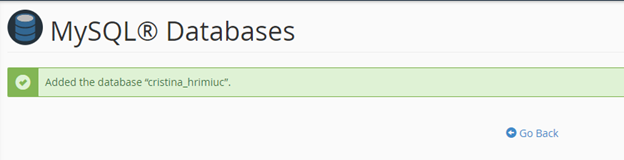
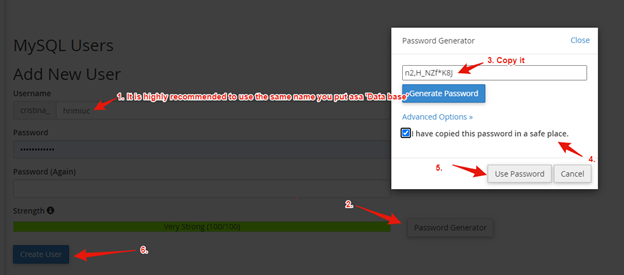
1.3 Add User to Database
You will get redirected to the following page, proceed as shown on bellow’s image
Set the default language > Add credentials set on My SQL >
> Install WordPress
And the following message will appear
