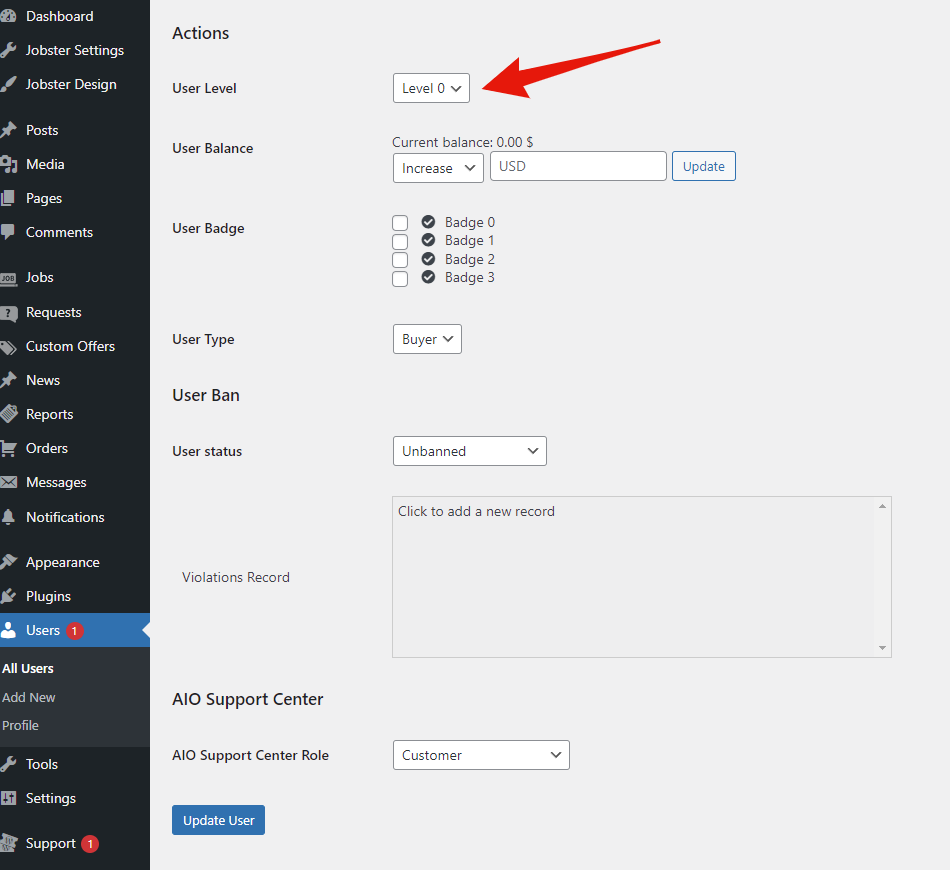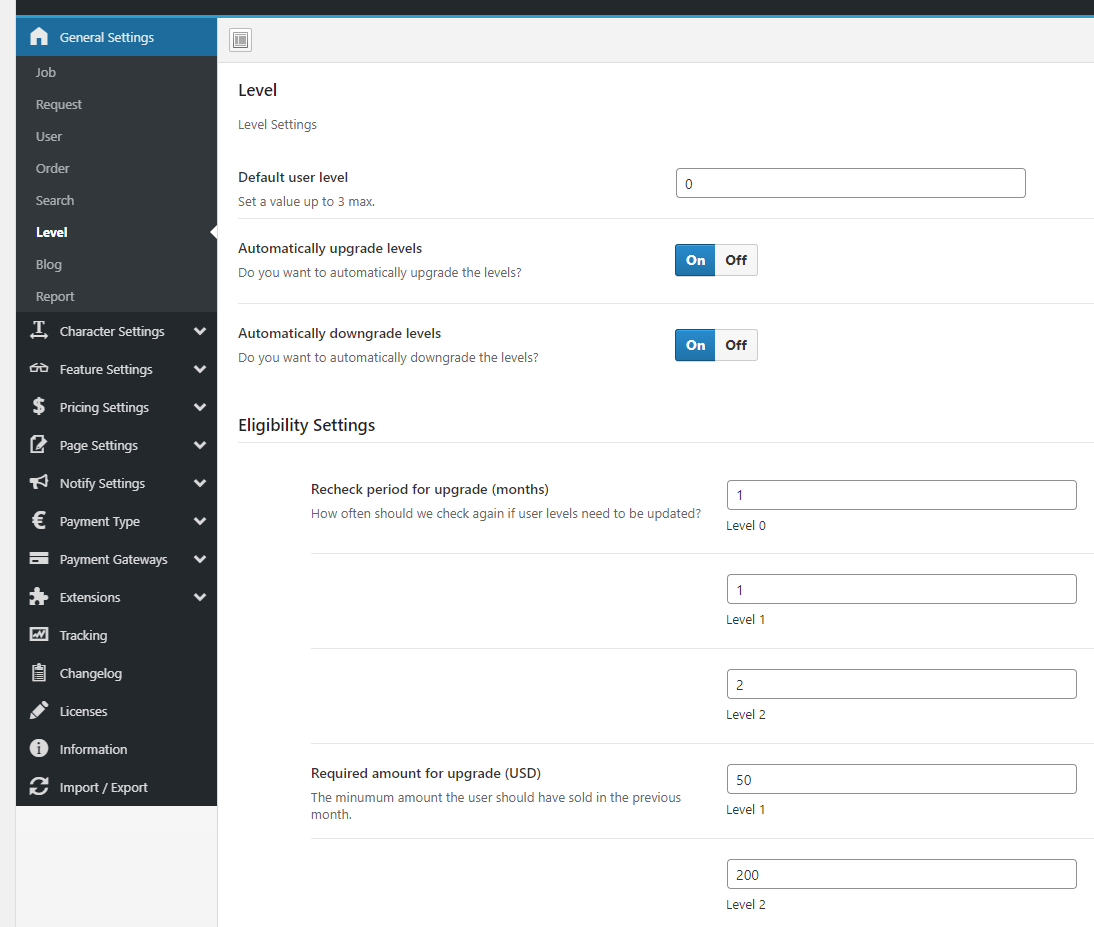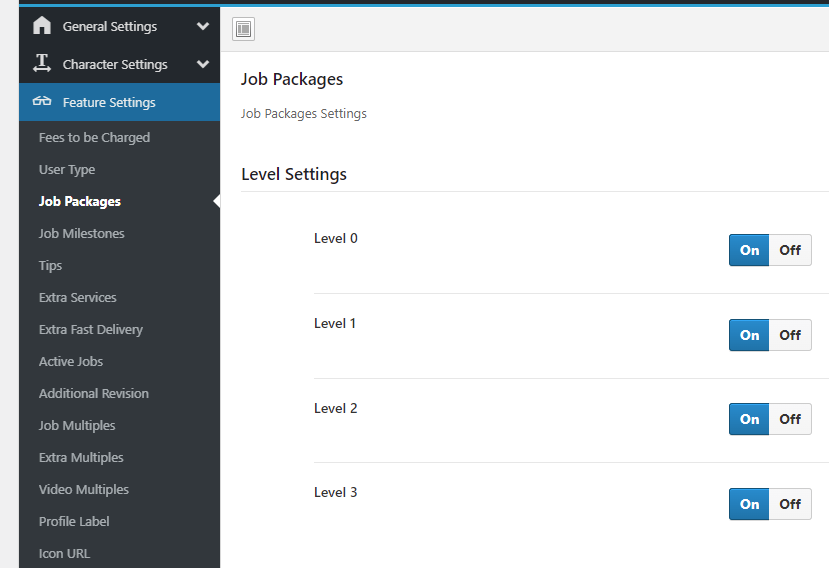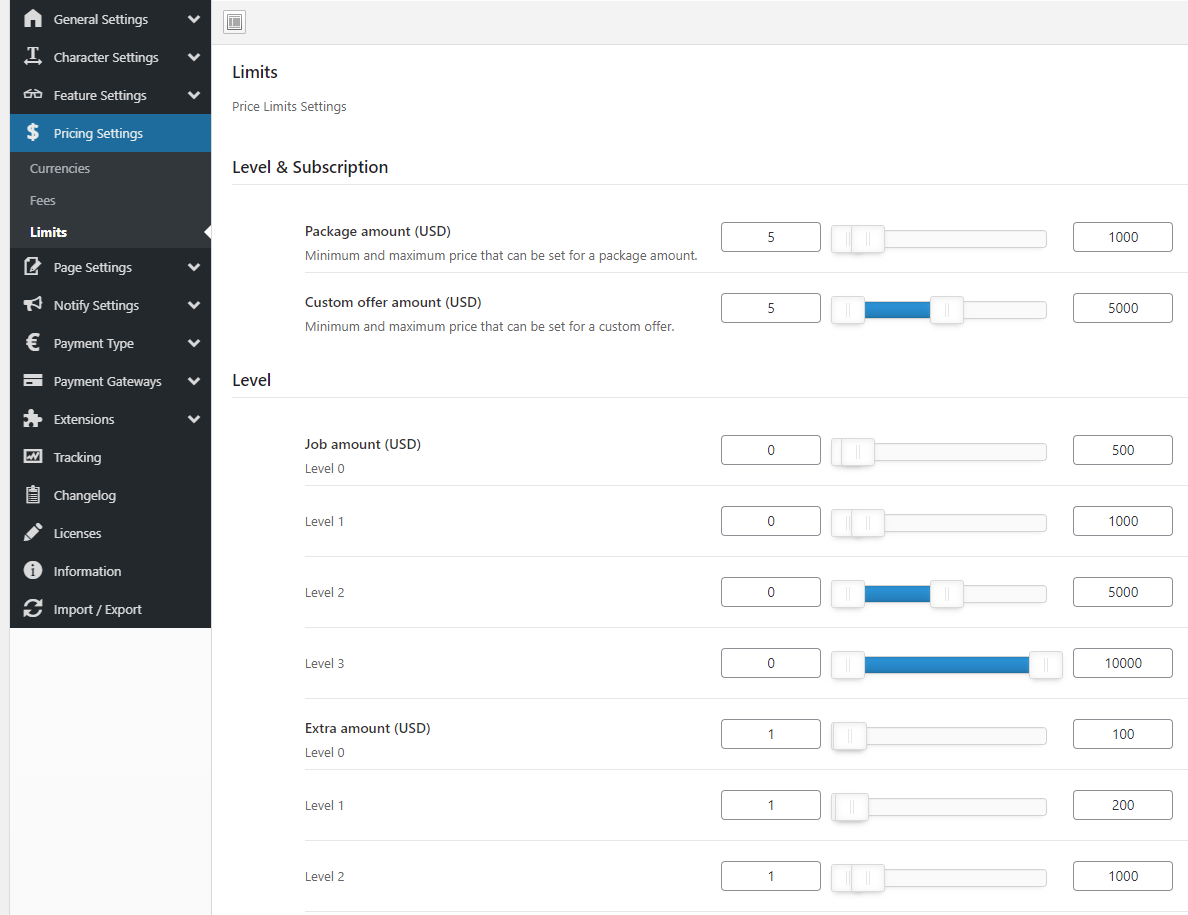User Levels
A form of upgrading/downgrading manually or automatically every user registered on your site.
How to activate them?
Go to Admin > Users > Edit > Scroll down to 'Actions' section > User level > Set them as you wish.
1.User Levels Settings:
An admin can upgrade or downgrade the levels of each of his site’s users by updating them manually through this portal
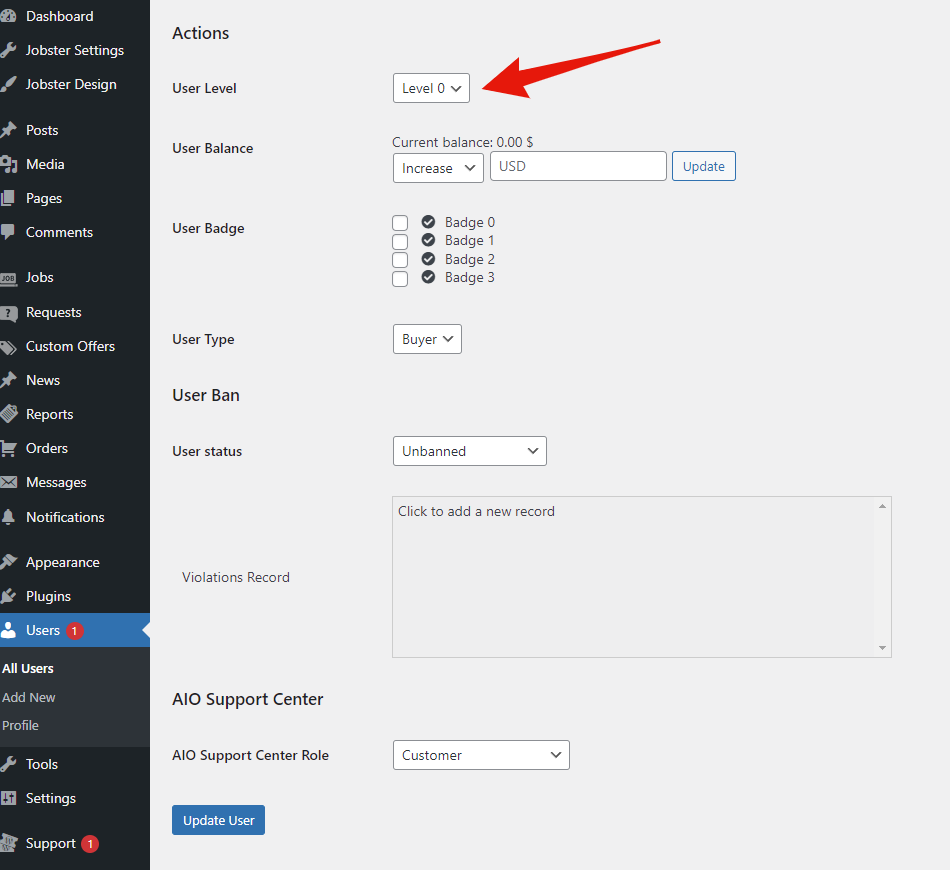
2. Level Settings: Jobster Settings > General Settings > Level
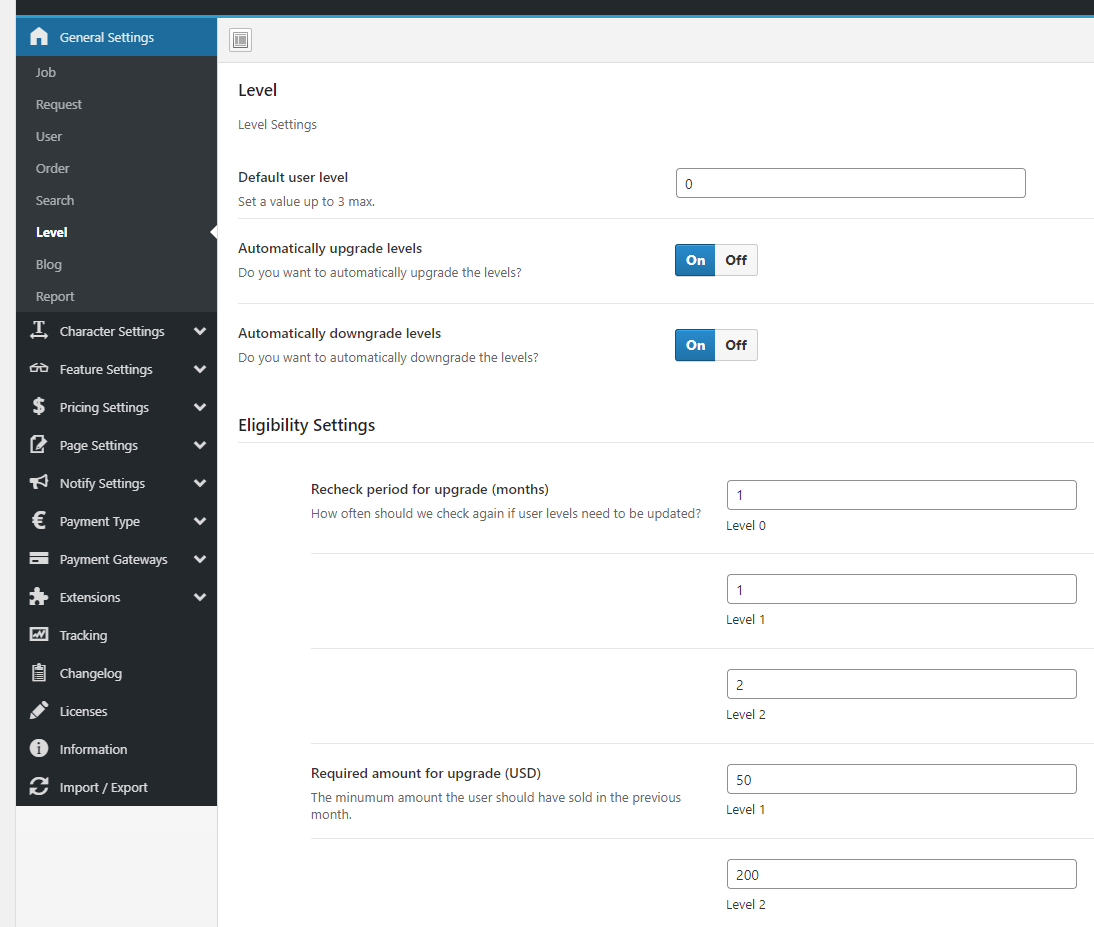
2.1 Default User Level: what level will have someone, by default, that registers on our site.
2.2 Automatically upgrade levels: if a user has accomplished the eligibility settings set, he can level up automatically.
2.3 Automatically downgrade levels: if a user didn’t keep the rates, he can level down automatically.
3. Eligibility Settings
3.1 Recheck period for upgrade: the amount of time in when upgrades will be made for every level
3.2 Required amount for upgrade: the pass from one level to another will be made according the selling price limit set.
3.3 Required ratings for upgrade: the pass from one level to another will be made based on the reviews
4. Features Settings: Jobster Settings > Feature Settings
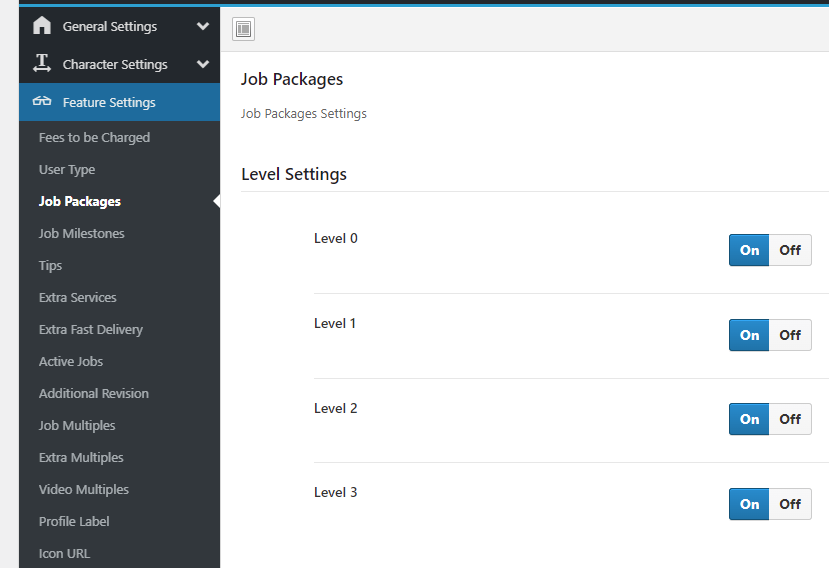
4.1 Job packages: enable the packages as type of job price for one/multiple or all levels.
This option will be available on Post New Job > Job Information > Job Price.
4.2 Tips: an option to give the buyer a bonus if the seller is happy with his job.
This option will be available on the order page after the order has been delivered.
4.3 Extra Services: besides the job/ service in itself the seller can offer something else related with the job he posted for extra money, so for each level there can be a maximum number of extras.
This option will be available on Post New Job > Extras > Extra
4.4 Extra fast delivery: an option to deliver a product/job faster, for extra money, than the ‘max days to delivery’ initially set.
This option will be available on Post New Job > Extras > Extra Fast delivery.
4.5 Additional revision: the client can ask for an additional revision for the price the seller asks.
This option will be available on single job page on choosing how many ‘extra revisions’ you can.
NOTE: The delivery date will increase because the days put in ‘additional revision’ will sum up with ‘max days to deliver’ from the job.
4.6 Job multiples: buy the same job multiple times.
The option will be available on single job page by letting you buy the same job multiple times.
4.7 Extra multiples: gives the possibility to buy more extras on single job page..
4.8 Video multiples: add more than 1 video on the job’s profile.
The option will be available on Post New Job > Media > Video link
5. Price limits: Jobster Settings > Pricing Settings > Limits
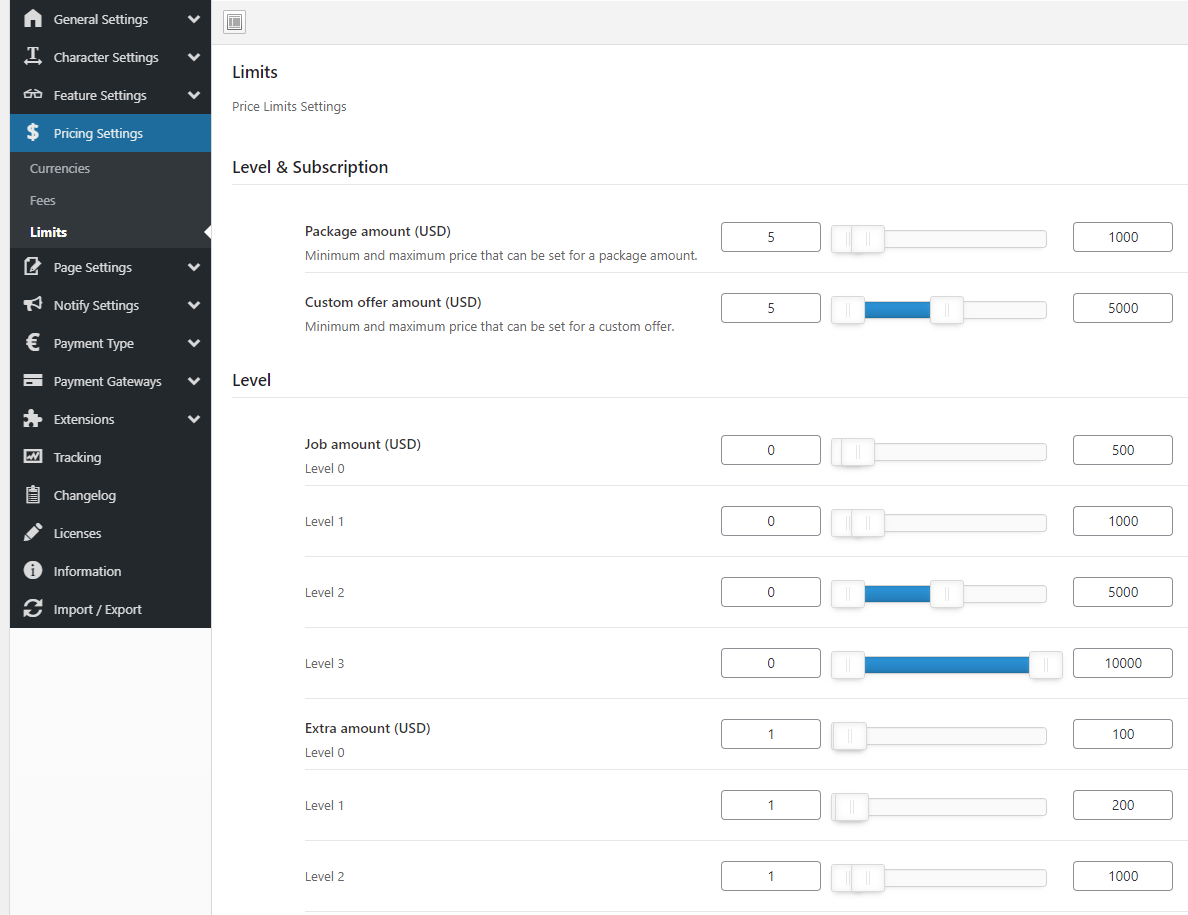
Min job amount: the minimum amount a job has to cost for each level in order to publish it.
Max job amount: the maximum amount a job has to cost for each level in order to publish it.
Min extra amount: the minimum amount of money the extra of a job has to cost for each level in order to publish it.
Max extra amount: the maximum amount of money the extra of a job has to cost for each level in order to publish it.
Min custom extras amount: the minimum amount of money a custom extra of a job has to cost for each level in order to publish it.
Max custom extras amount: the maximum amount of money a custom extra of a job has to cost for each level in order to publish it.
These settings can be found when you have to publish a job; if the minimum wasn’t reached or the maximum has been exceeded, the seller cannot post the jobs.
Important information! User Levels and Subscriptions cannot coexist. In the moment Subscriptions has been activated, user levels will stop applying the settings made, on the assumption that the settings made on Subscriptions are of a higher value than the one from User levels.
Also, a user can get until Level 2, the 3rd level is given by the admin only.
How can you set your own user level icon?
Go to Jobster Design > User > Avatar thumbnail - user level icons > Set an image for each level > Save Changes (the icon will be shown on your profile and also on job’s page)
SCENARIOS
First scenario
For sales requirement example:
Requirement: $20
A seller sold 2 jobs @$10 so total of $20 that month, after the fees seller got $18.
Did he pass the requirement?
Yes, he passed and he will be upgraded. The system takes into account the total amount of money (before the fees apply).
Second scenario
For sales requirement example:
Requirement: $40
Check: every month
Seller registers on 02/05/2020
He sells 2 jobs @$10 so total of $20 before 02/06/20, after the fees seller got $18.
After 02/06/2020 the seller sells another 2 jobs @$10, with total sales $20
On 02/07/2020 recheck, the seller will be upgraded or the seller must sell for $40 in one month?
The seller has to sell for $40 in a month in order to upgrade. So, on the second scenario, he won't pass on 02/07/2020 either.
FQA
1. For requirement to upgrade, the user must pass one of it or both (the rating % and sales)? also for sales requirement is it the total project value before other cost & admin cost or is it after the cut?
R. Yes, the user has to pass the rating and also the sales in order to upgrade.
2. So if a user already passed requirement of minimum sales & rating does the user auto upgrade to the levels or must wait one month?
R. Amount of jobs (price completed by the seller when creating the job) sold in the last month since last cron check.
3. Is it one month after they passed or always on the first date of the month.
R: Depending on what period you put in eligibility settings (1,2,3 months) every user will be checked. I mean, if you put 1 month it will work this way: the first check a user will be 1 month after registering, the next one after a month from the last check and so on. What I want to say is that, an user may have passed the requirements for upgrade 3 days or 29 days after registering, but the upgrade will happen once the recheck will be done.
4. Is it possible to change it to daily?
R: The first day is the day of registration of the user. After one month from the date of registration, a new verification is initiated and if they meet the requirements, their level is updated. If not, the next check is one month after the last check.