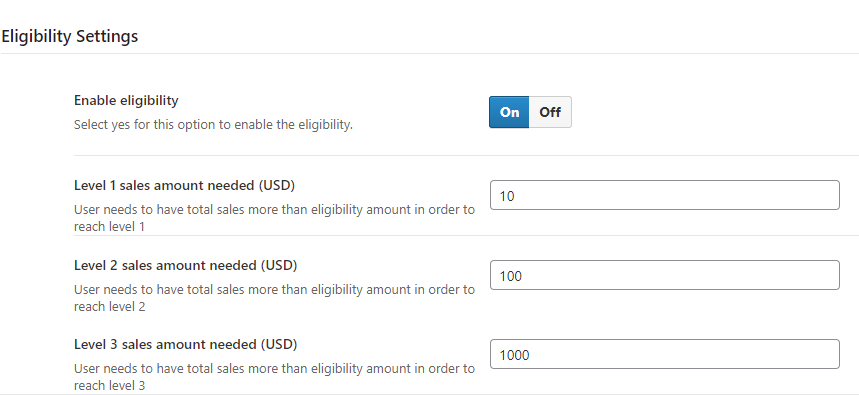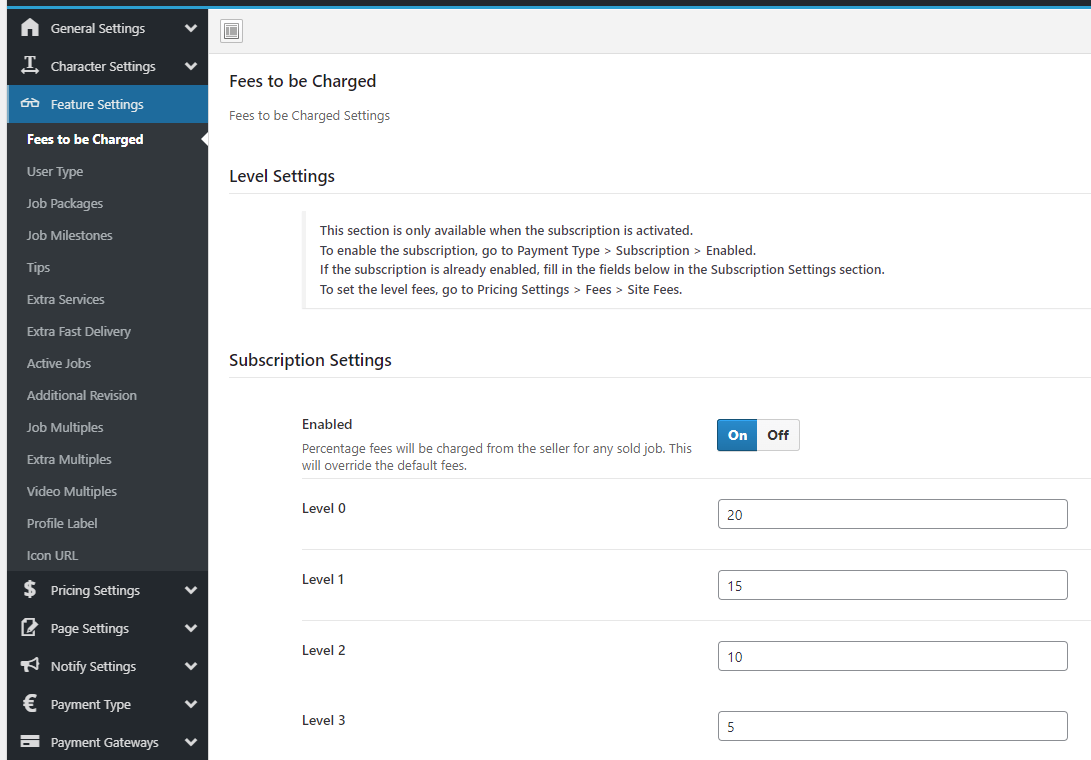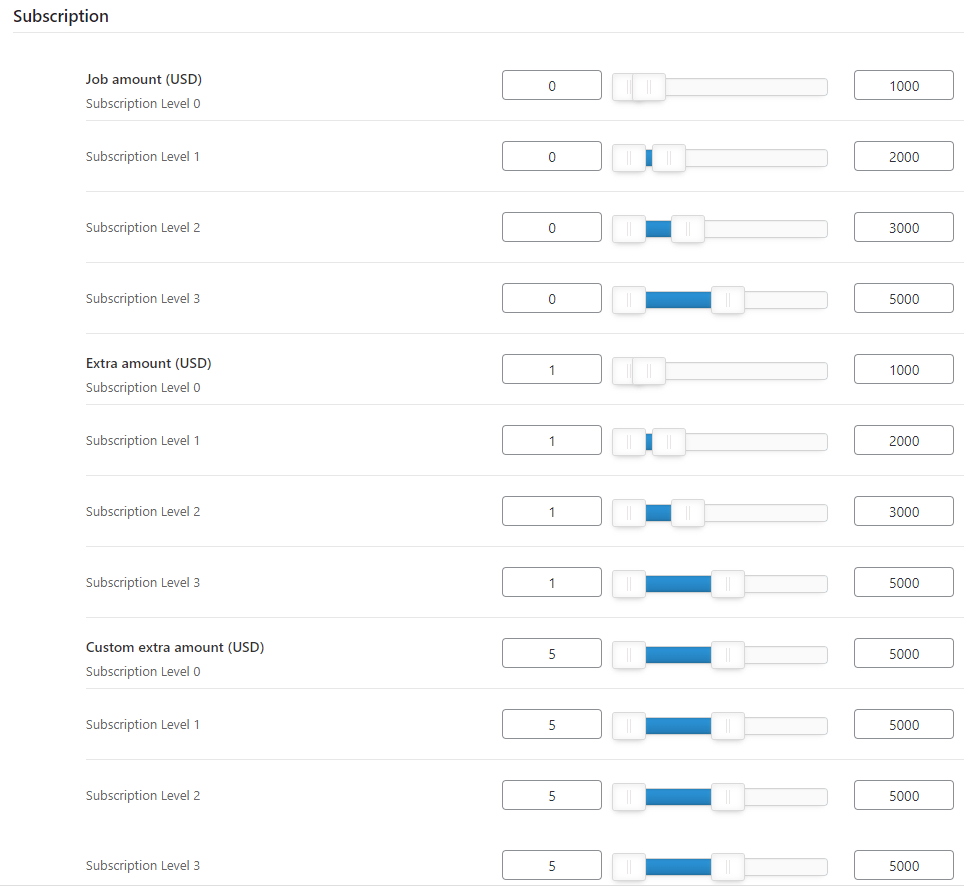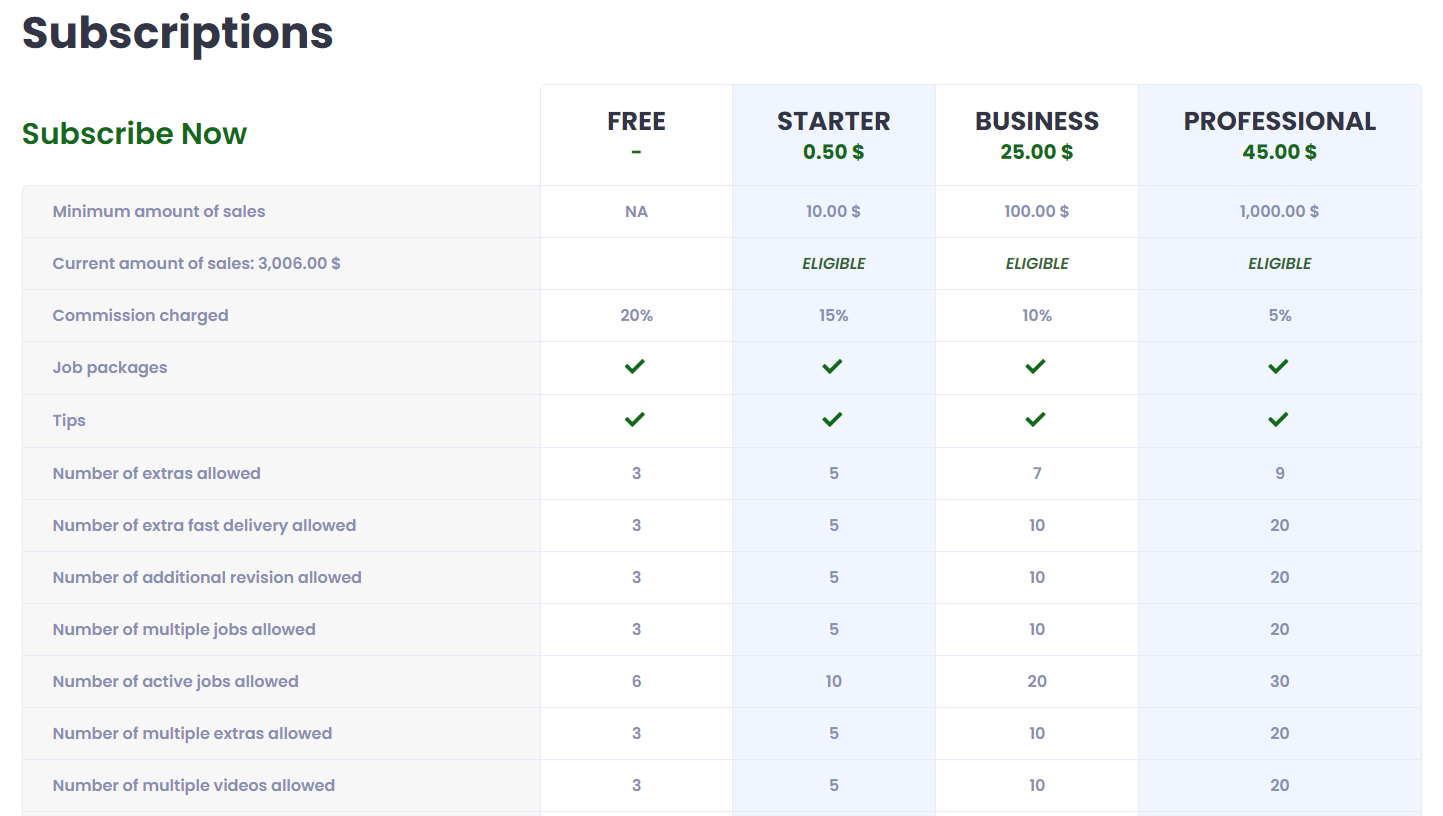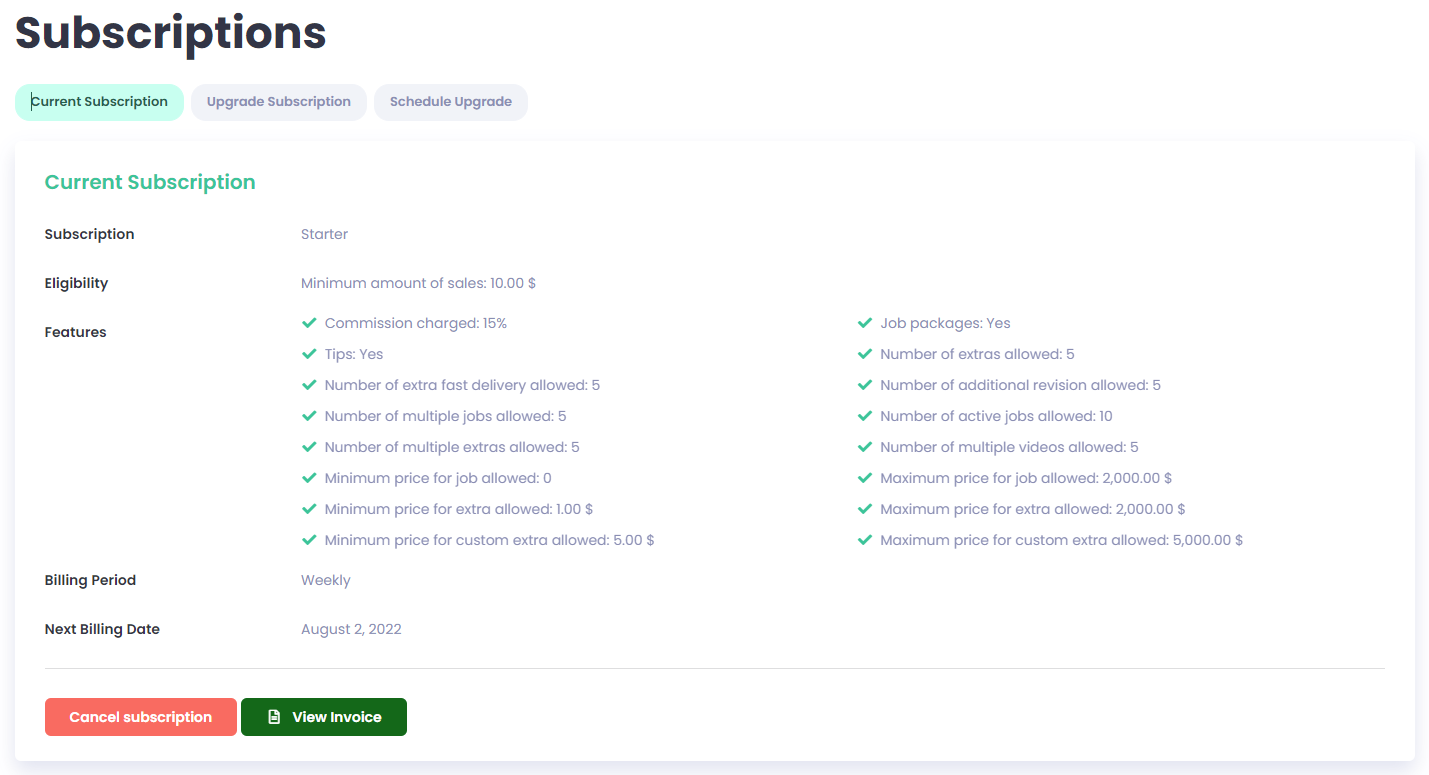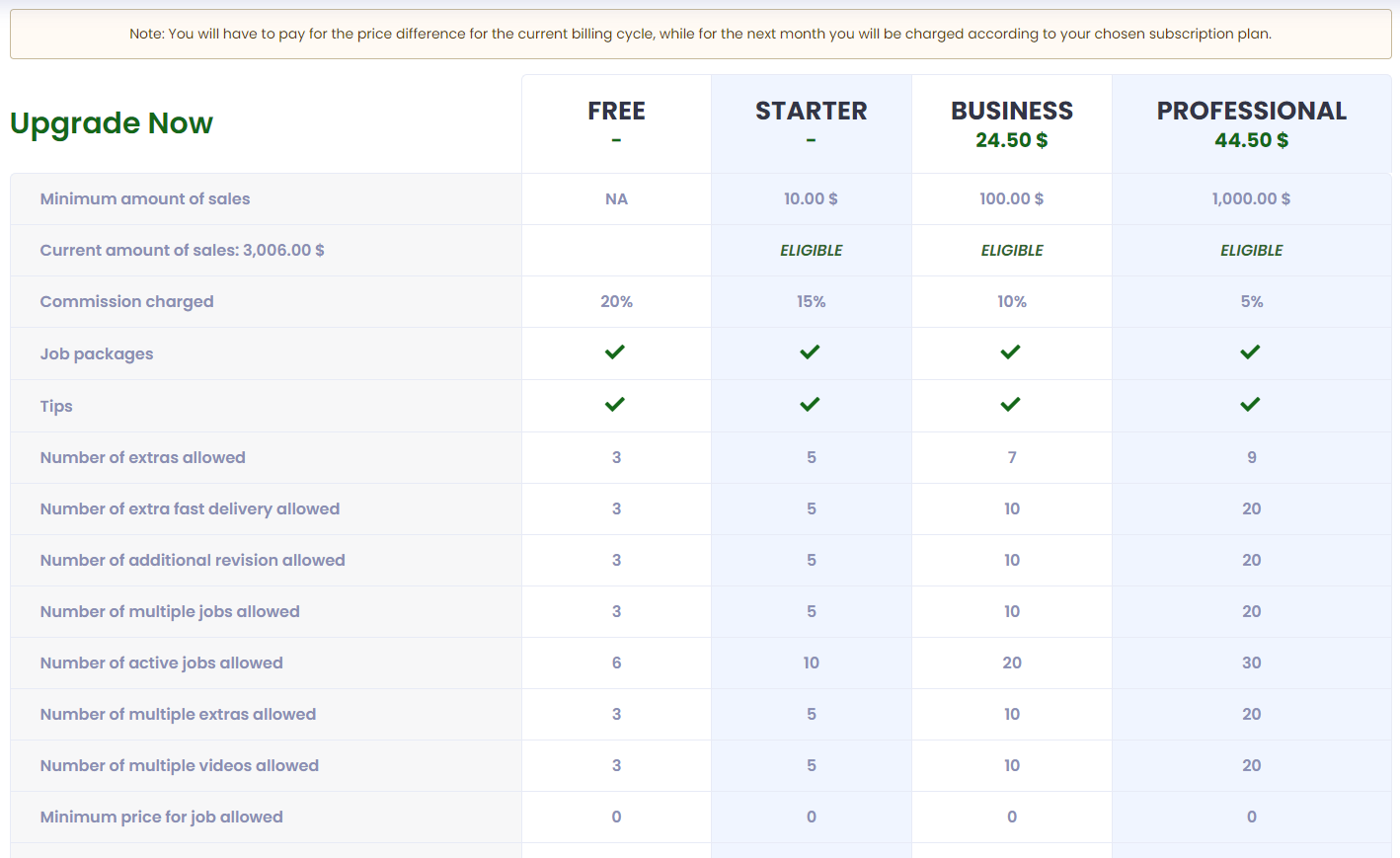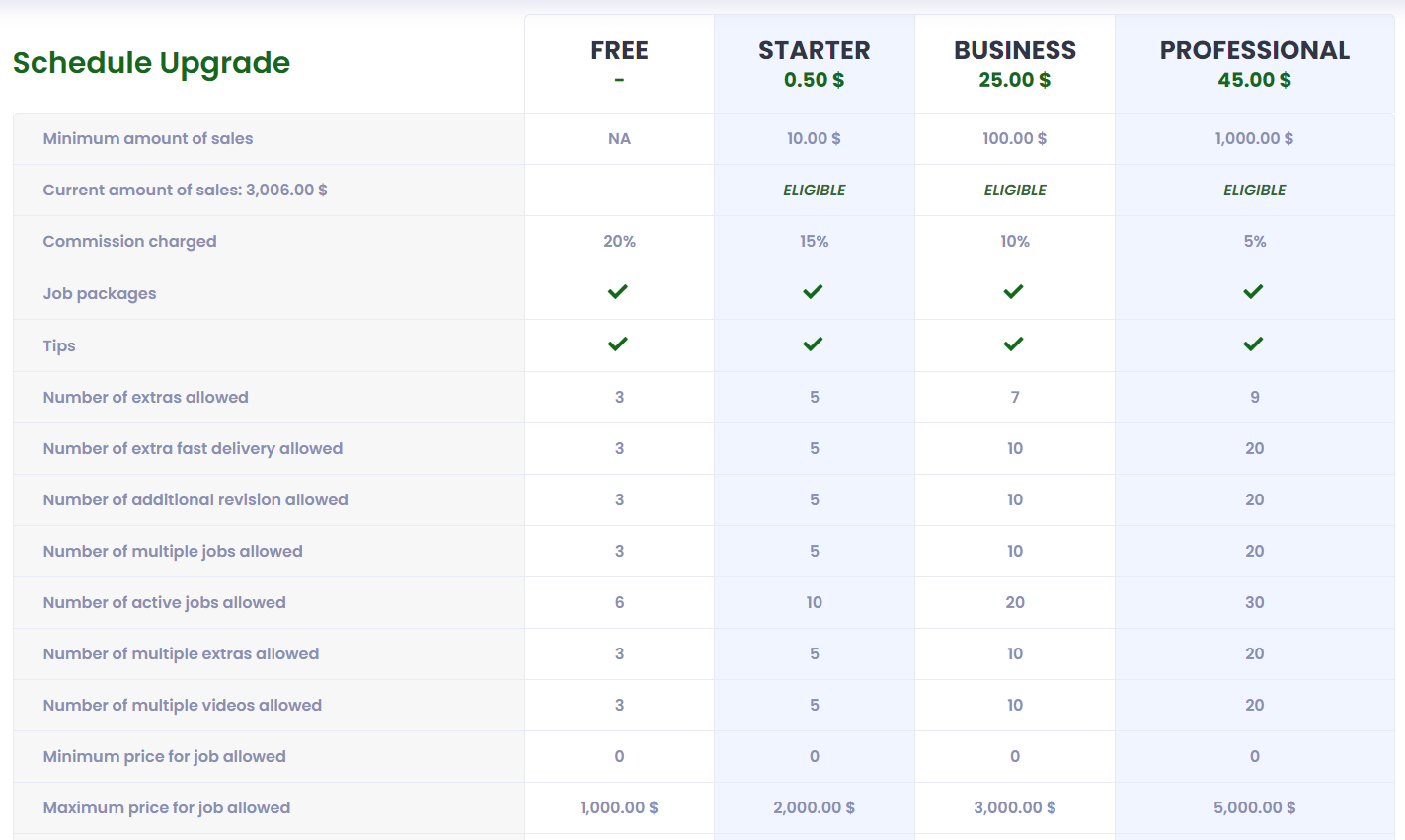Subscriptions
Subscriptions
A feature for the sellers. It gives the possibility to have more benefits by paying.
It comes along with Entrepreneur License only.
How to enable Subscriptions?
Step 1.
Go to Jobster Settings > Payment Type > Subscription > Enabled: ON and set the price for each level subscriptions > Save Changes
Step 2.
Go on the same page to Eligibility Settings to enable them and set the minimum sales amount to reach each level subscriptions > Save Changes
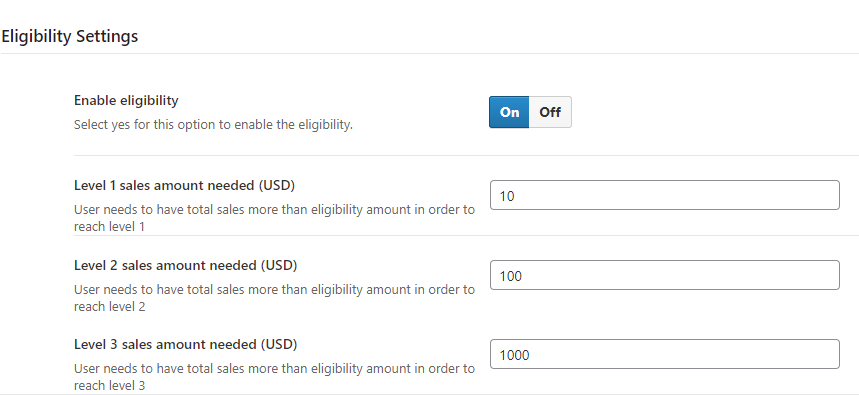
Step 3.
Set the Features Settings (Jobster Settings > Payment Type > Feature Settings) as you wish > Save
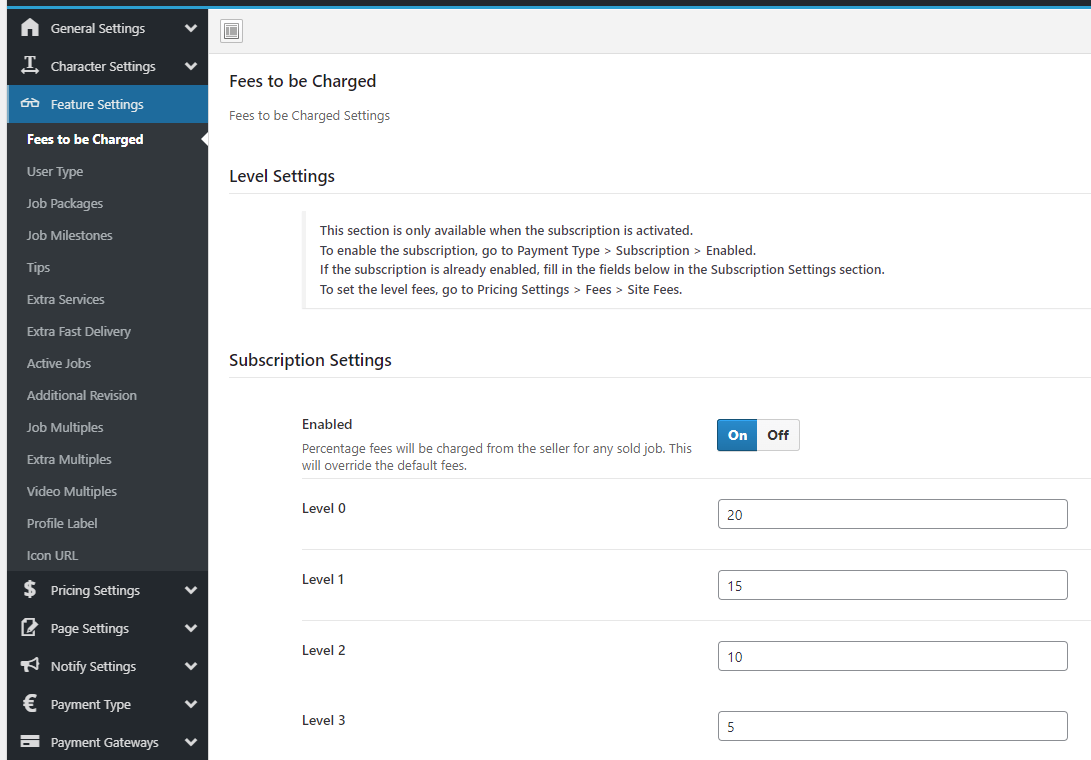
Job packages: enable the packages as type of job price for one/multiple or all levels.
- This option will be available on Post New Job > Job Information > Job Price.
Tips: an option to give the buyer a bonus if the seller is happy with his job.
- This option will be available on the order page after the order has been delivered.
Extra Services: besides the job/ service in itself the seller can offer something else related with the job he posted for extra money, so for each level there can be a maximum number of extras.
- This option will be available on Post New Job > Extras > Extra
Extra fast delivery: an option to deliver a product/job faster, for extra money, then the ‘max days to delivery’ initially set.
- This option will be available on Post New Job > Extras > Extra Fast delivery.
Additional revision: the client can ask for an additional revision for the price the seller asks.
- This option will be available on single job page on choosing how many ‘extra revisions’ you can.
NOTE: The delivery date will increase because the days put in ‘additional revision’ will sum up with ‘max days to deliver’ from the job.
Job multiples: buy the same job multiple times.
- The option will be available on single job page by letting you buy the same job multiple times.
Extra multiples: gives the possibility to buy more extras on single job page.
Video multiples: add more than 1 video on the job’s profile.
- The option will be available on Post New Job > Media > Video link
Profile label: display a message on hover profile. You can write what you want.
Icon URL: icon URL for each level. Paste the link of the image so it will be displayed on subscriptions.
Step 4
Go to Pricing Settings > Limits and set them as you wish for each subscription level > Save Changes
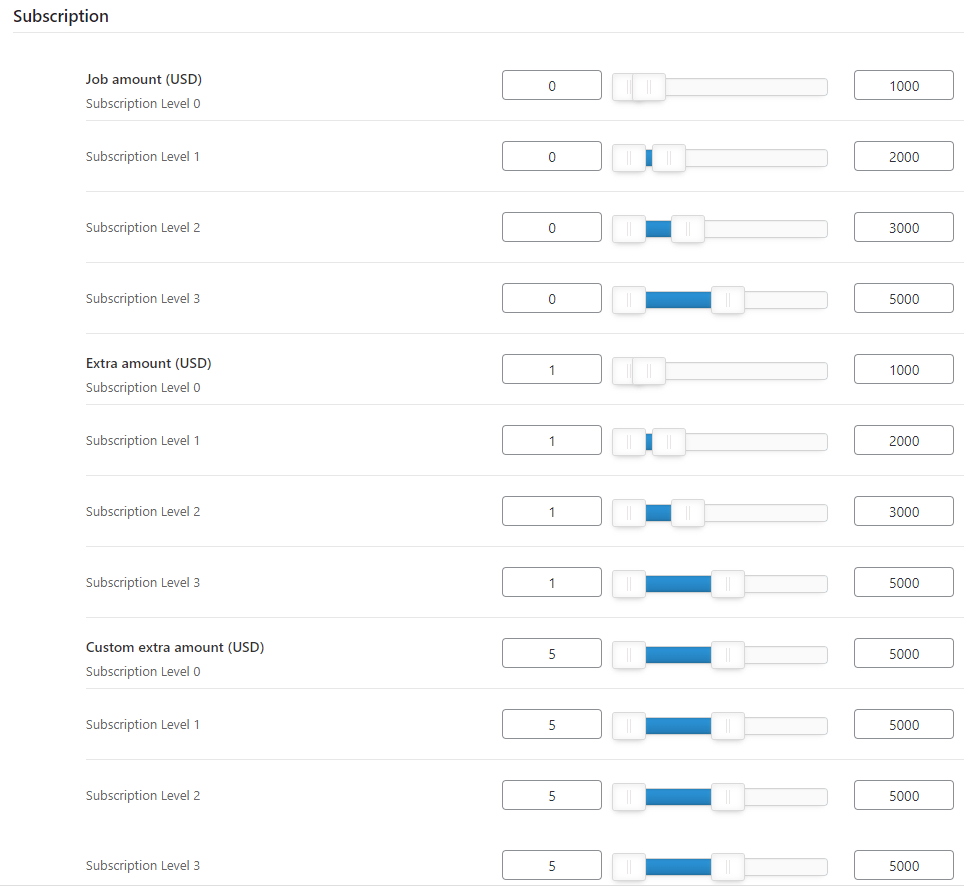
Min job amount: the minimum amount a job has to cost for each level in order to publish it.
Max job amount: the maximum amount a job has to cost for each level in order to publish it.
Min extra amount: the minimum amount of money the extra of a job has to cost for each level in order to publish it.
Max extra amount: the maximum amount of money the extra of a job has to cost for each level in order to publish it.
Min custom extras amount: the minimum amount of money a custom extra of a job has to cost for each level in order to publish it.
Max custom extras amount: the maximum amount of money a custom extra of a job has to cost for each level in order to publish it.
These settings can be found when you have to publish a job; if the minimum wasn’t reached or the maximum has been exceeded, the seller (on his current level) cannot post the jobs.
How does a user buy subscriptions?
The subscriptions can be purchased from https://yoursite.domain/subscriptions/ as follows:
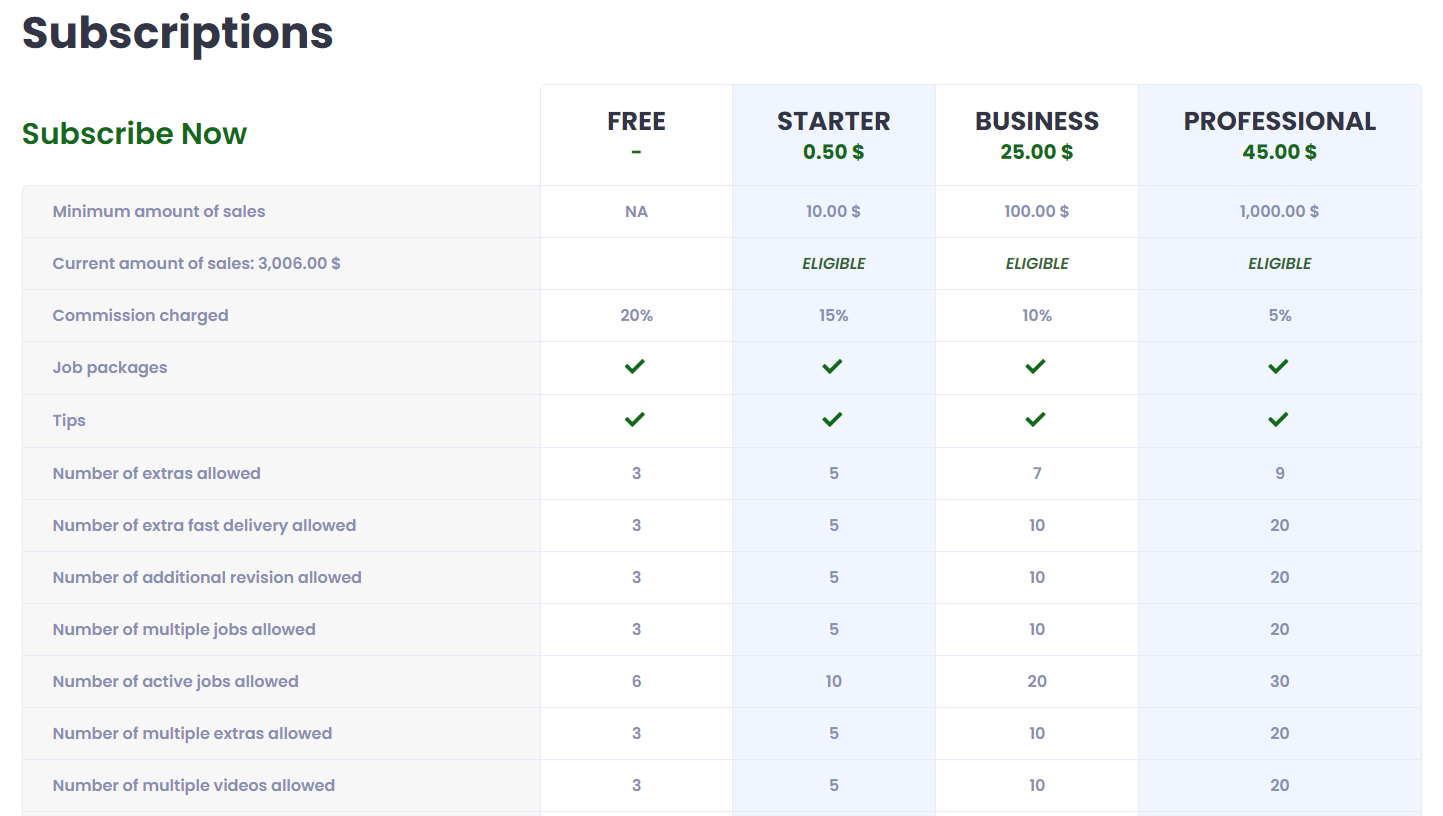
The user can choose one of the subscriptions and for how long he wants his subscription to be paid and renewed (weekly, monthly, quarterly, etc) > Pay
After paying, he will be redirected to the page 'Current subscription' where he is informed of which subscription did he purchase and when is the next billing scheduled.
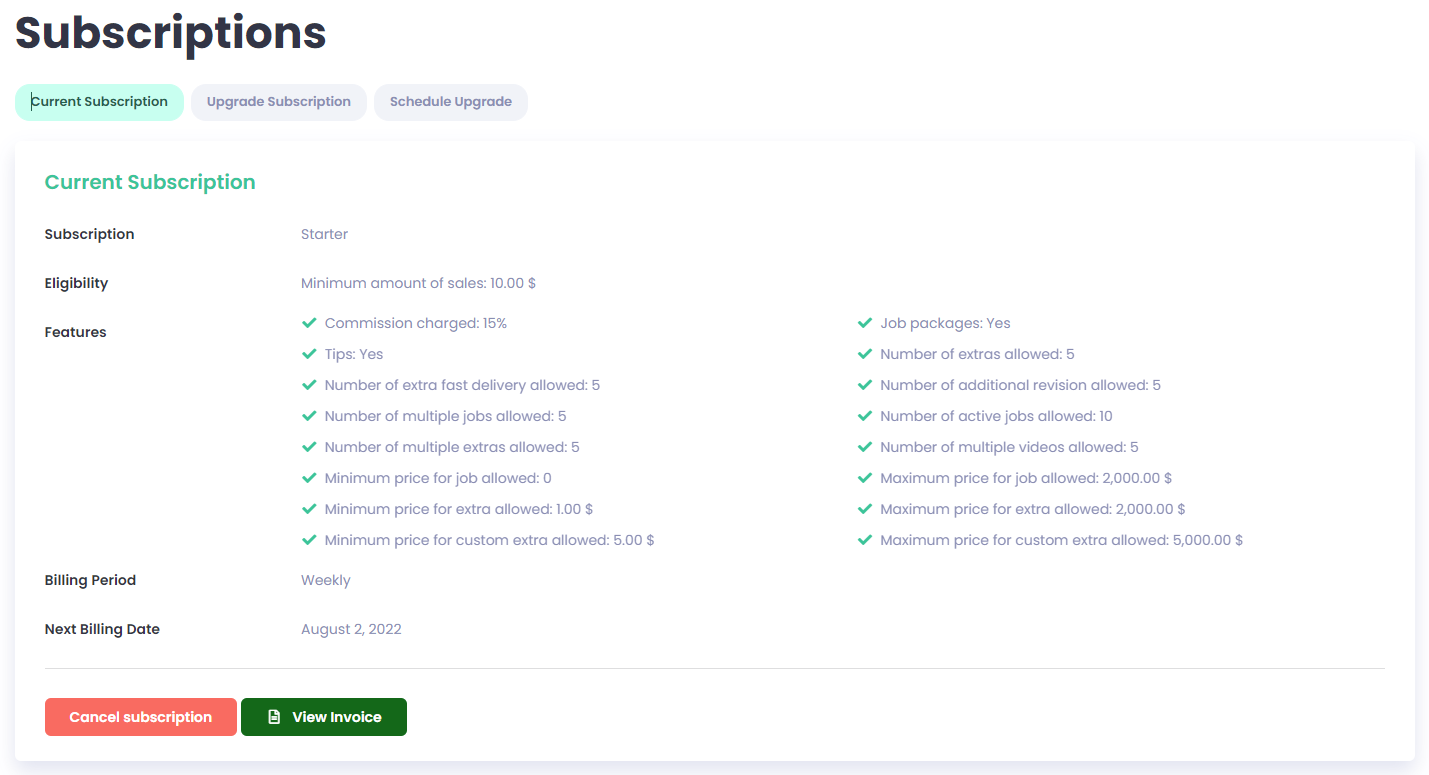
Upgrade subscription: - whilst you have a subscription already you want to have more benefits so you decide to upgrade it.
NOTE: When you upgrade the subscription, you will have to pay only the difference between the one you currently own and the one you want to purchase. The following month, you will have to pay the entire price of the subscription you latest chose.
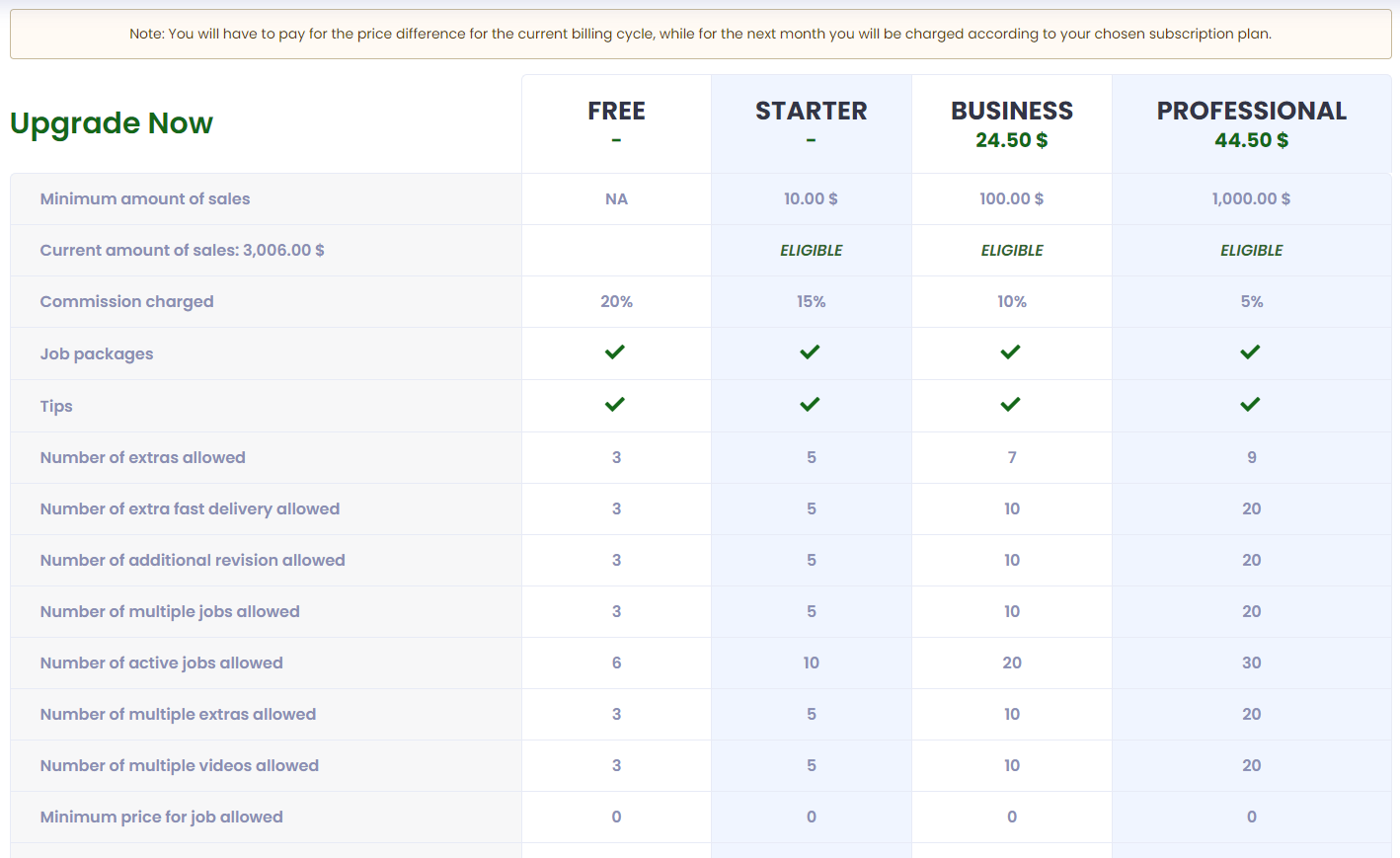
Schedule upgrade: - you can also choose if you want to schedule an upgrade for a future exact day.
NOTE: When that day comes, the upgrade of the subscription, you will have to pay only the difference between the one you currently own and the one you want to purchase. The following month, you will have to pay the entire price of the subscription you latest chose.
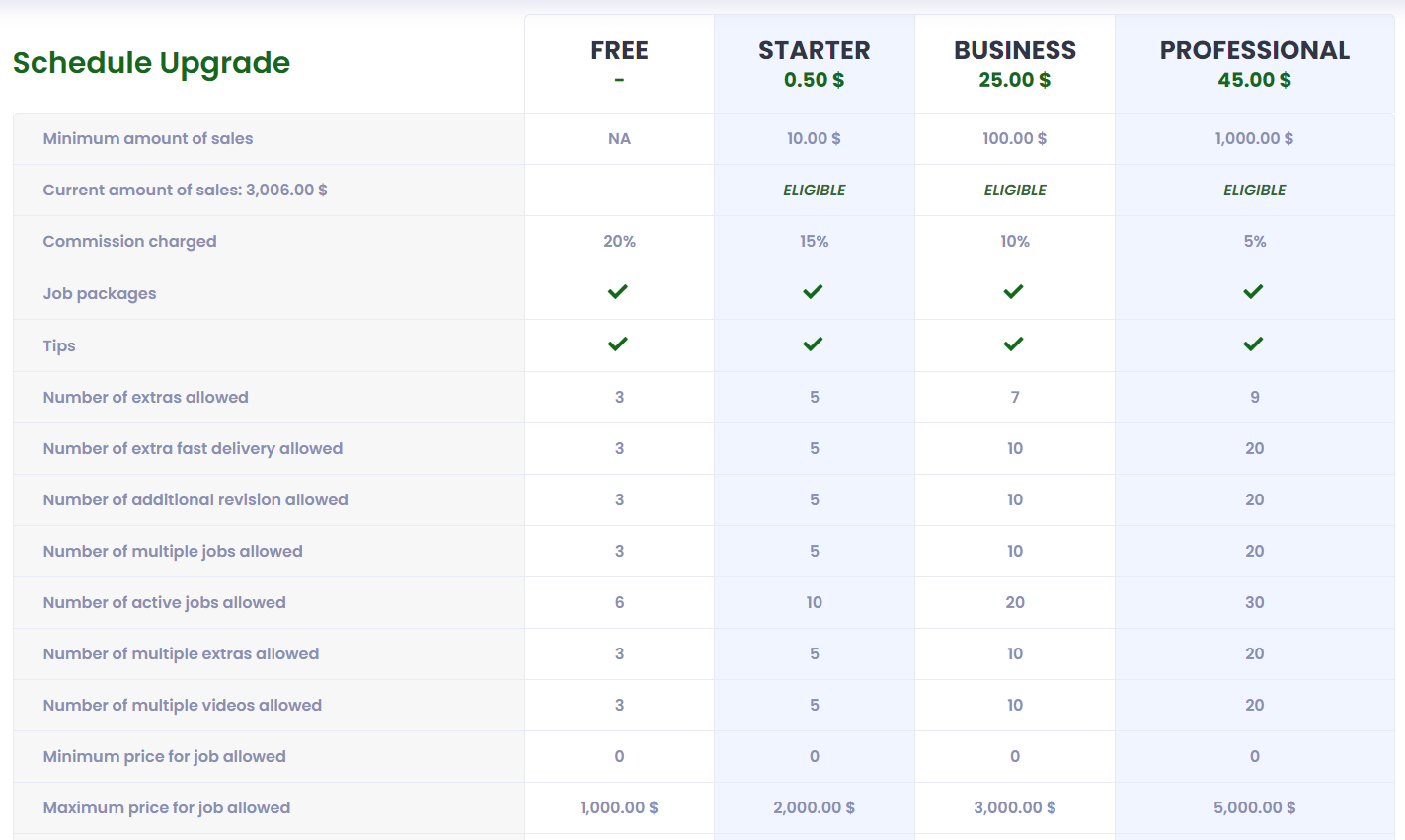
Important information
User Levels and Subscriptions cannot coexist. In the moment Subscriptions have been activated, user levels will stop applying the settings made, on the assumption that the settings made on Subscriptions are of a higher value than the one from User levels.