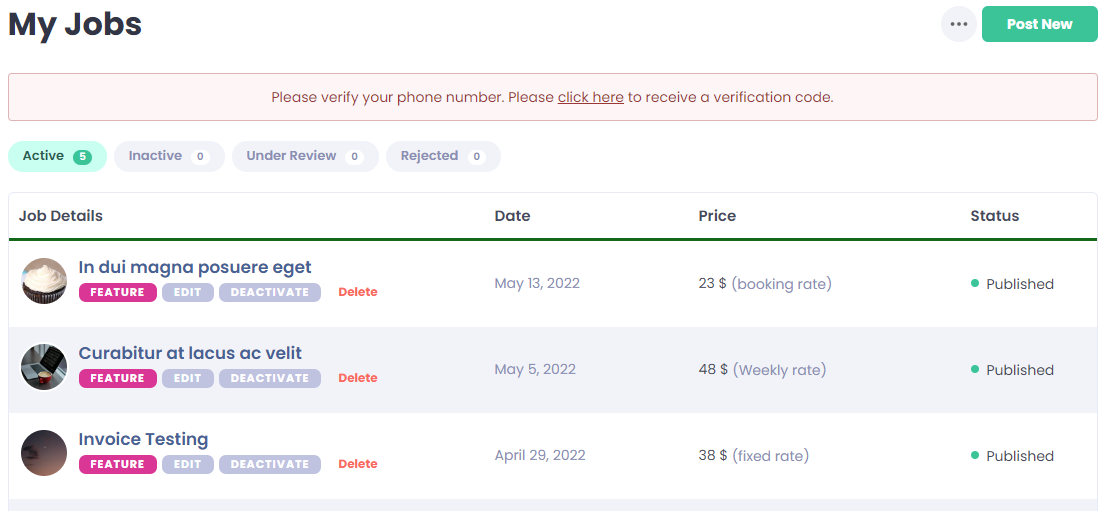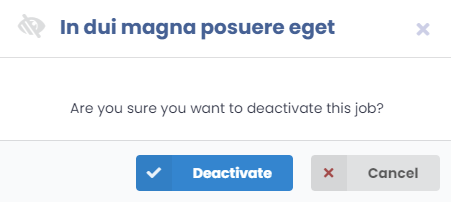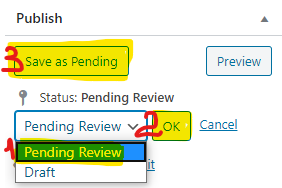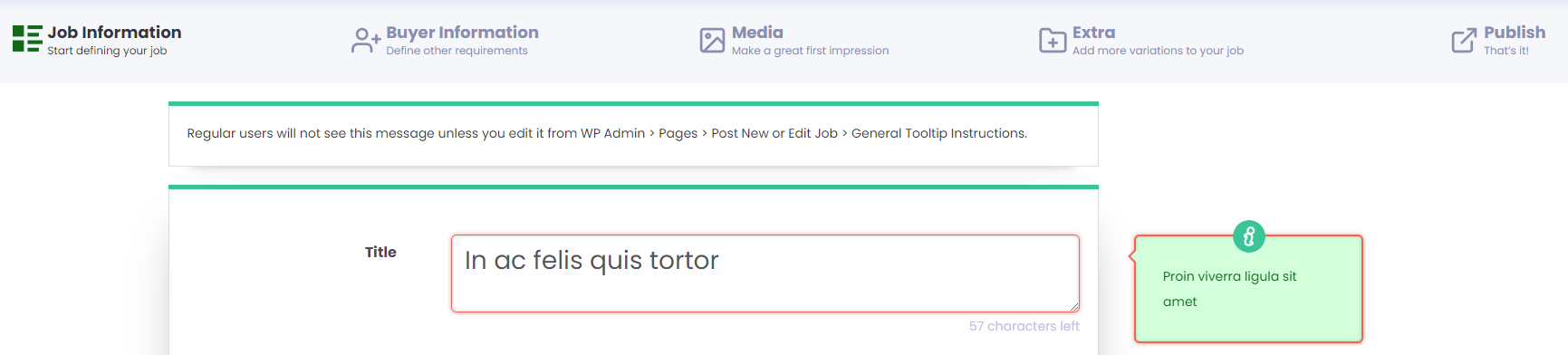Job Statuses
ACTIVE – all published jobs that appear on my profile, on the front page, homepage, category and subcategory
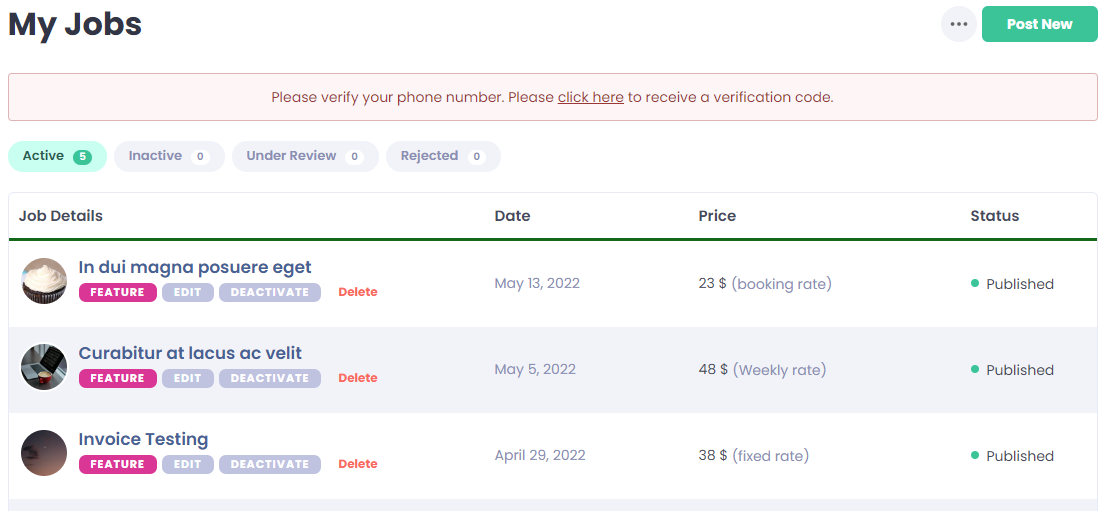
INACTIVE – a job can pass to inactive due to 3 reasons:
1. In Active field we pressed the ‘Deactivate’ button and we did the same in the next pop-up tab.
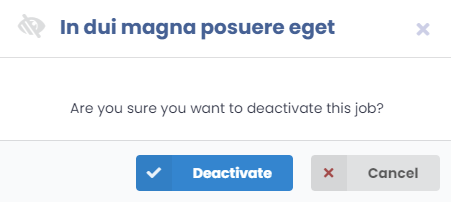
2. If the user passes from being a seller to be a buyer. (Independently, he doesn’t pay the subscriptions / he changes the seller subscription for a buyer subscription or the admin changed the user’s level from seller to buyer (downgrade / upgrade); in the moment the seller becomes a buyer, all his jobs will become inactive and they can be reactivated only when the user becomes a seller again.
Level / Subscriptions settings:
1. Jobster Settings > Extensions > Account Segregation > Registration Settings > Buyer/seller options on registration form: HIDE > Save Changes.
2. Jobster Settings > Extensions > Account Segregation > General Settings > Add user type feature to subscriptions: ON > Save Changes.
3. Jobster Settings > Feature Settings > User Type > Do all the settings as you wish.
NOTE: Once the subscriptions have been activated, the user levels will not be taken in account. User levels and subscriptions cannot coexist.
NOTE 2: When the only payment method of the seller is COD and the seller has 0 USD on his profile, the ‘site fee’ set by the admin cannot be paid (as the value of the credits has to be equal or bigger than the amount required as ‘site fee’) the job will automatically become inactive.
Site fee:
Jobster Settings > Pricing settings > Fees > For sellers: Enable Site Fee: set it as you wish.
UNDER REVIEW – site’s admin has enabled the ‘Admin approves each job’ option. The seller will receive an e-mail when his job was accepted or rejected.
The admin has to check every job posted on his site (Dashboard > Jobs > the job will appear as ‘Draft’ > click on Edit > after checking, click the ‘publish’ button on the right corner of the page.

When the job was reviewed and accepted it will automatically pass to Active.
4. When a user has been banned, all his jobs will become inactive until his ban period will end. After that, the jobs will automatically become active.
REJECTED
When the job is ‘under review’ this can be either accepted or rejected.
Dashboard> Jobs > Edit Jobs > Jobs Rejected
The jobs can be rejected from one or multiple from bellow’s reasons.
After checking the field(s) and putting the reasons, we have to go on the right side of the page and edit the Status, click ‘ok’ and after that ‘Save as Pending’.
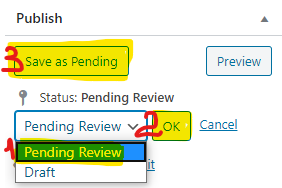
The client will receive an e-mail as the job was rejected, it will go to open the job to see what is wrong ( it will appear with a red color and on the header, it will appear what has to be changed/ for which reason ).
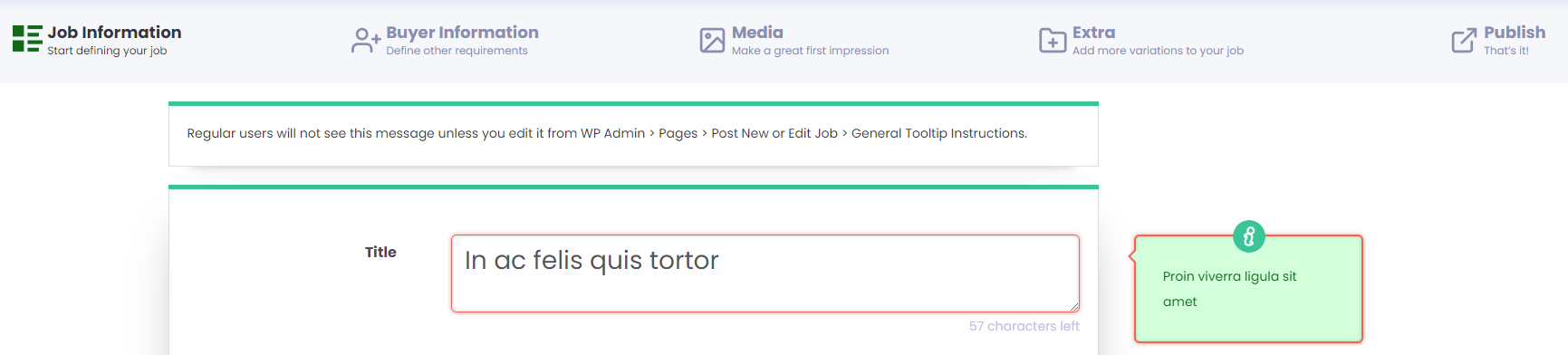
After the change will be done, the job will automatically go back to ‘Under review’ from where the Admin will press the ‘Publish’ button if everything is ok and the job will be active.